- Open Firefox.
- Bookmark everything you want to and arrange your toolbar the way you want it. (You may also want to take a screen shot of your toolbars so you can make sure you put it back like it was before.)
- Click on Bookmarks/Organize Bookmarks/Import and Backup (at the top)/Backup
- Save the file (mine defaulted to the Desktop, just remember where it is).
- Close Firefox completely.
- Click Start/Run/copy and paste this in the run box "firefox.exe -ProfileManager" without the quotes and click Run. This will open your profile manager.
- Follow the steps to create a new Profile. I left mine as Default User.
- When finished go back and open Firefox.
- Everything is wiped clean. It looks like it did when you first downloaded and opened the Firefox browser.
- Now go to Bookmarks/Organize Bookmarks/Restore/Find your bookmark backup file that you saved earlier and import it. Make sure everything is arrange the way you want it, close Firefox and open again. Your bookmarks should all be there. The problem should be fixed. You should be a happy person! I hope so!
Let me know if this worked for you. It might help others to fix this annoying problem.
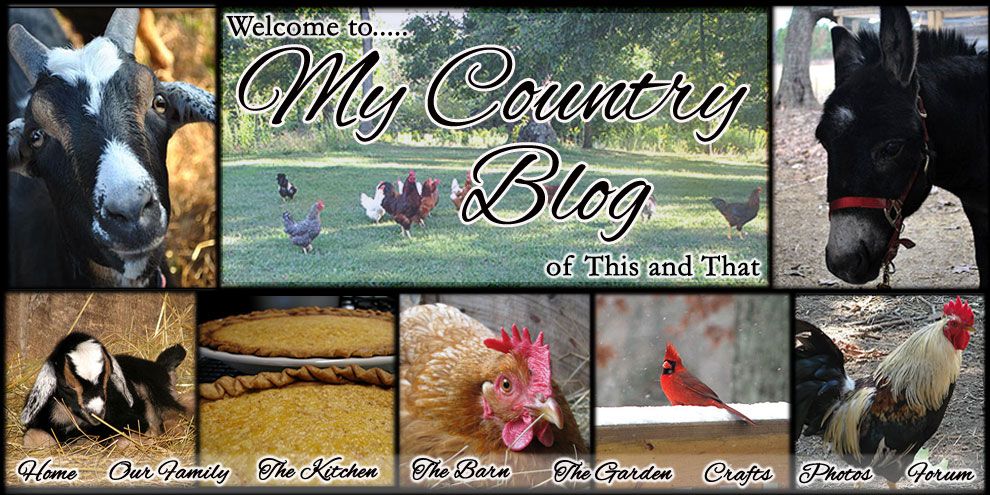








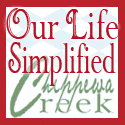




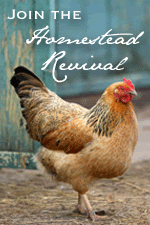


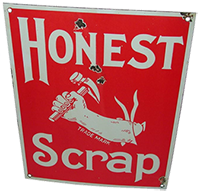
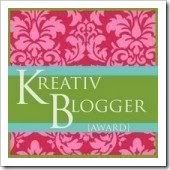
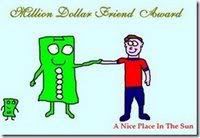






No comments:
Post a Comment