- Open your image.
- Duplicate your background layer.
- On the new layer, apply Gaussian blur at 1.9 (you can do more or less but I like 1.9)
- Change the mode of this layer to Soft Light (you can try different modes but I almost always use soft light or overlay).
- Adjust the opacity of that layer to get the look you want.
Here's an example for you.
Straight out of the camera.

Using my tip.

and of course a side by side comparison....
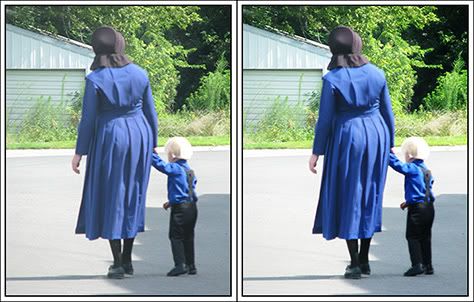
So go play with your photos!!!!!
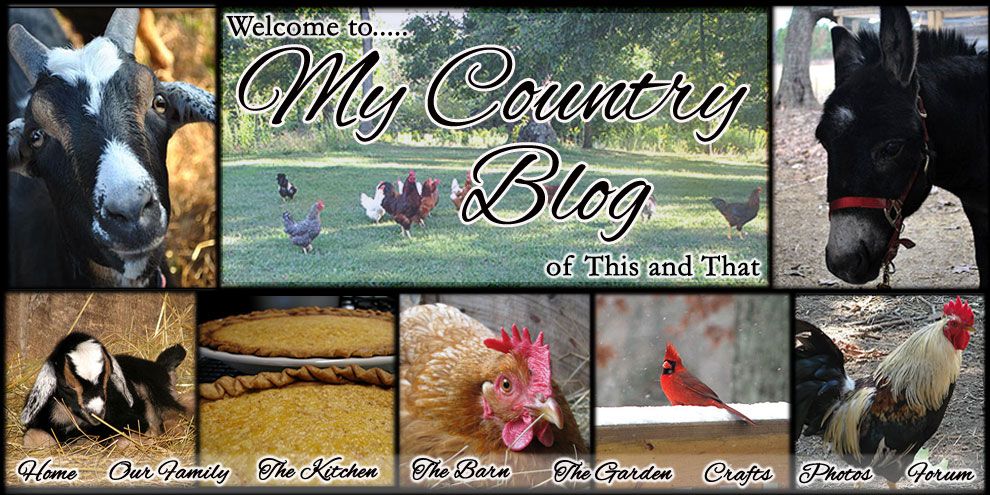








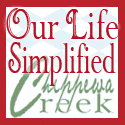




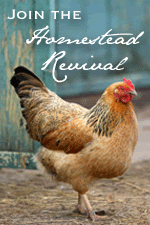


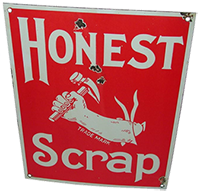
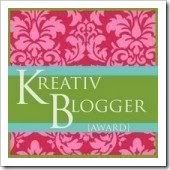
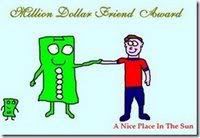






2 comments:
Great side by side comparison! Thanks for the tip! I only have Elements, but I think I can apply these actions in it, so that's great. Thanks for the tip!
Thanks for sharing..I'll be giving it a try. I have alot of fun tweeking my pics from time to time!
Post a Comment